OLLU Student Account Setup Instructions
Welcome to the new student account setup instructions page for Our Lady of the Lake University! We're glad you've become part of the OLLU community!
Steps 1-4:
Needed to Complete Your Student Account Setup
Once you complete Steps 1-4, you'll be able to view your course schedule, check your financial aid, and access other important student information and services.
Clicking on a link will open a new tab in your browser. Return to this tab when finished to proceed to the next step.
In this step, you will enter a personal phone number that can receive text messages. Once that number is validated, you'll be assured that you'll be able to reset your OLLU student account password from anywhere at any time.
Step 1.1
Click on this link: https://aka.ms/setupsecurityinfo
. Log into Office 365 with the OLLU username and password that was provided to you.
On the Security info panel, click the Add method link.
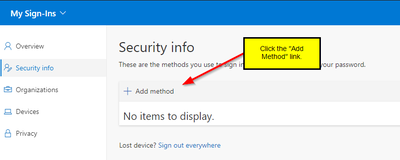
Step 1.2
From the popup list of security info types, select 'Phone' from the drop-down list. Then click the Add button.
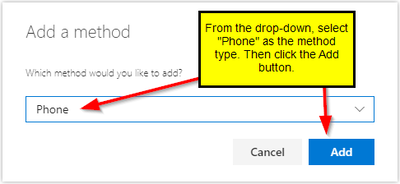
Step 1.3
Select the country and enter your 10-digit phone number. Choose 'Text me a code' then click Next.
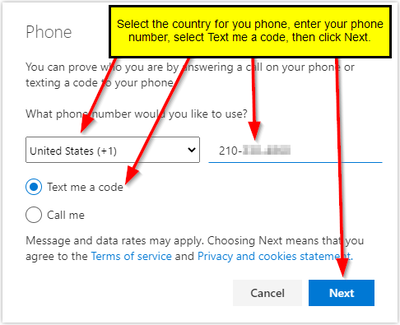
Step 1.4
You will be sent a text message with a 6-digit number. Enter the number in the field provided then click Next.
Proceed to STEP 2.
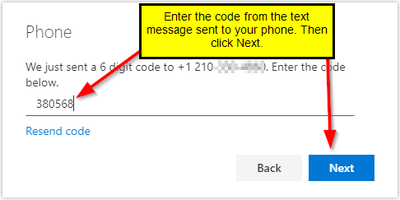
In this step, you create your own, unique password for your account.
Step 2.1
Click this link: https://office.ollusa.edu . In the upper right-hand corner will be a gear symbol for your account settings. Click on it and then choose Change password from the popup panel. NOTE: if you see additional popup messages offering to take you on a tour of Office 365 or to setup your time zone, use the 'X' in the upper-right corner of the popups to close them.
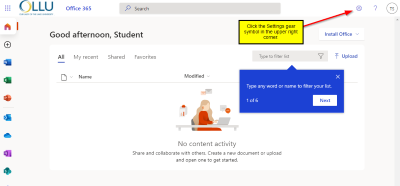
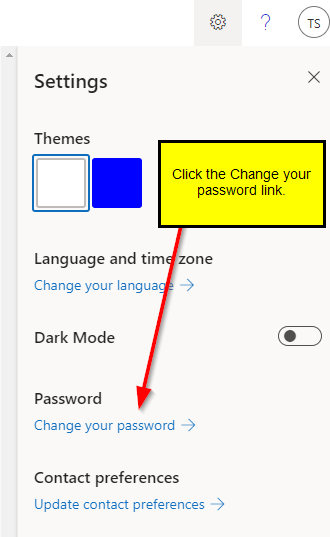
Step 2.2
In the Old password field, enter the initial password that was provided to you. Enter your new password in the Create new password and Confirm new password fields. Click Submit. Proceed to STEP 3.
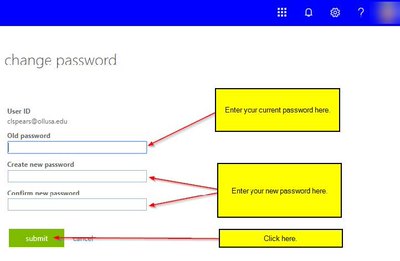
Passwords must be between 8 and 16 characters long and contain at least one character the includes three of four following types:
- Upper-case character (A-Z)
- Lower-case character (a-z)
- Number (0-9)
- Special character (@ # $ % ^ & * - _ ! + = [ ] { } | \ : ‘ , . ? / ` ~ " ( ) ; )
Spaces are not allowed.
In this step, you'll access your OLLU email account. This email account is your official email account for your time at OLLU. Emails from instructors, the Student Business Office, the Financial Aid Office, etc. will be sent to this email account.
You are responsible to check your OLLU email account regularly for new messages. We recommend you check it at least once daily.
Step 3.1
Click on this link: https://office.ollusa.edu . At the Office 365 landing page, click the Outlook icon.
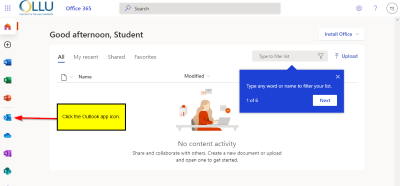
Step 3.2
If prompted, set the time zone for your Outlook calendar to (UTC-06:00) Central Time (US & Canada), then click Save.
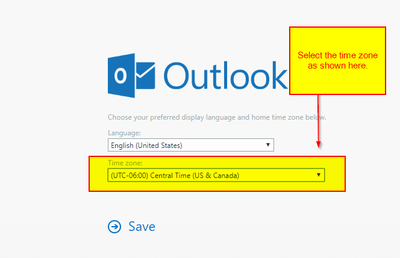
Step 3.3
View/explore your OLLU Outlook inbox.
Proceed to STEP 4.
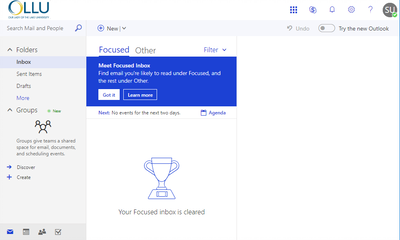
Saints Connect is your central point of access to the information you'll need as a student at OLLU. There you will find links that will allow you to view your course schedule, see your financial aid information, access the Blackboard learning system, and many other things.
Step 4.1
Click on this link: https://saintsconnect.ollusa.edu . Log in using your OLLU email address and the new password you just created.
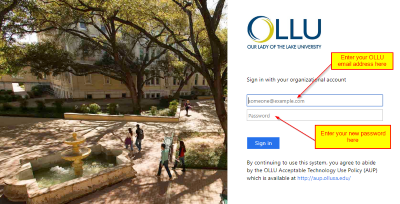
Step 4.2
View/explore your Saints Connect Dashboard. You can access links for Office 365 including your OLLU email, the Blackboard learning management system, checking on your financial aid, viewing the student handbook, and other important technology services.
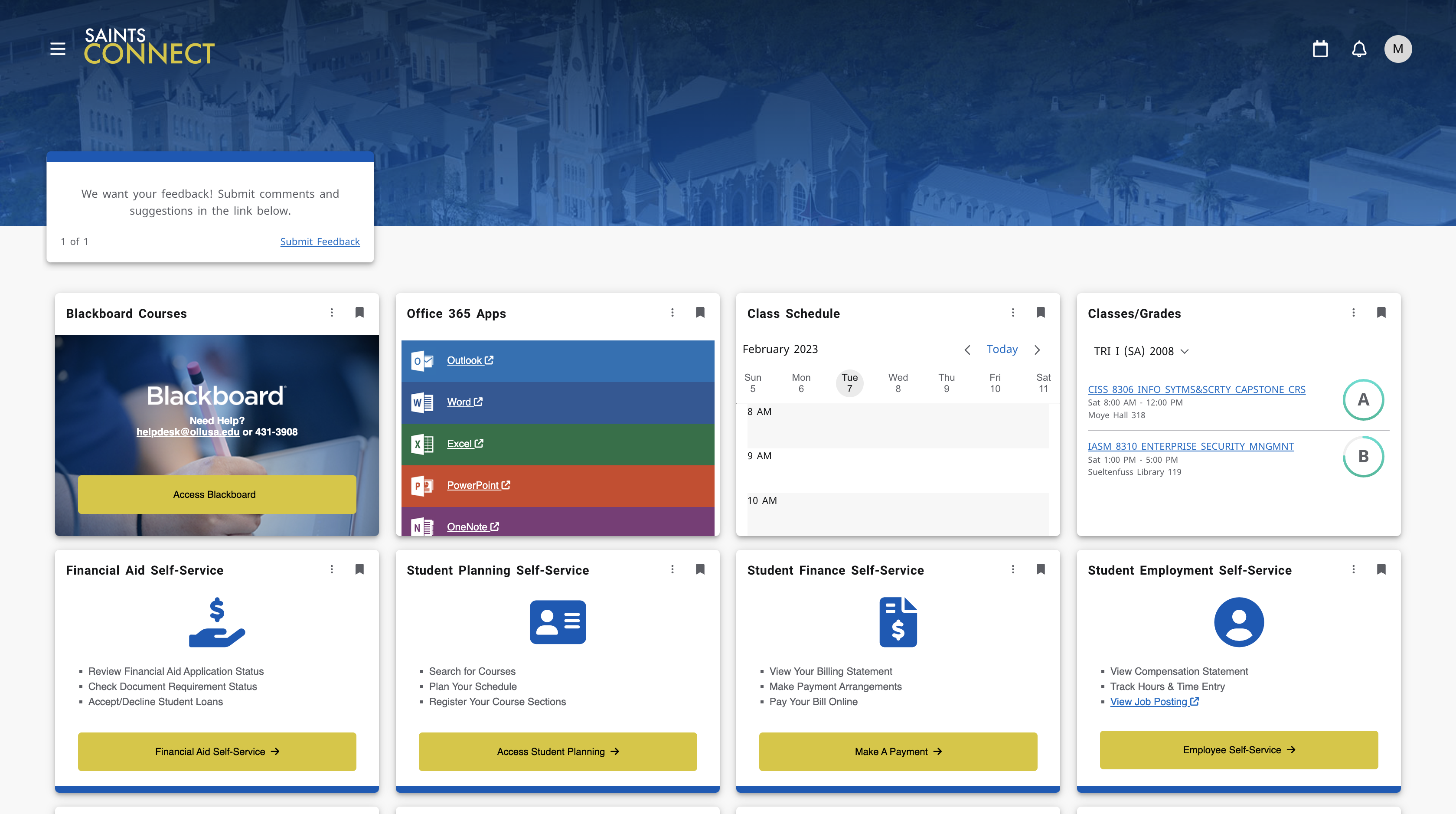
This completes all of the steps required to make your OLLU permanent student account ready to use.